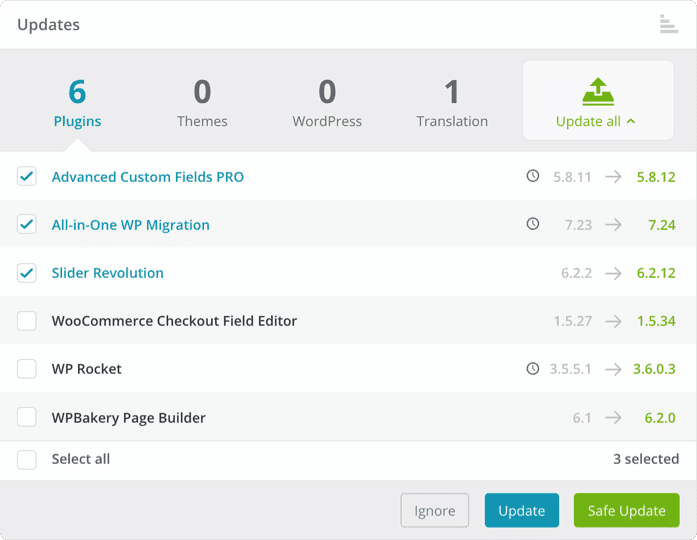Nobody likes updating WordPress websites, but you have to do it anyway to keep your website safe. Yet it is time and effort that can be spent elsewhere. That's where Secure Update comes in: it automatically creates a restore point for you, compares the website before and after the update, and helps you roll back the update if something goes wrong. Yes, it is that simple.
This is how it works:
1. Create a restore point: If something goes wrong, you can undo the update
2. Send an HTTP request to the website: if it is not 200 OK, we will stop the process
3. Shoot a “before” page screenshot: choose a page on your website. We will later compare it with the screenshot “after” to find inconsistencies
4. Update plugin / theme / core
5. Send another HTTP request to the website: if the answer is not OK, we'll let you know
6. Auto Rollback Error: You can instruct your ManageWP dashboard to auto roll back if you get a 4xx-5xx HTTP response
7. Shoot an “after” page screenshot
8. Display the screen comparison: you will see the before / after screenshots of the chosen page and you have the option to revert if you see something out of place